Introduction
There are several tutorials already present over the internet on this topic. But while going through some of these tutorials, I realized that either they are too complicated for a layman or are not explained properly. This is an important aspect of Android apps as it can easily be used to use existing business logic in Android rather than rewriting them. Another important aspect of this application is that you can easily use a global database to store the data that can be shared by different phones as against common practice of using in built SQLLite database for Android.Using the Code
First let us look at a simple webservice.<%@ WebService language="C#" class="MyLocal" %>
using System;
using System.Web.Services;
using System.Xml.Serialization;
public class MyLocal {
[WebMethod]
public int Add(int a, int b) {
return a + b;
}
}
While creating this webservice, it asks for a namespace and here the namespace is www.tempura.org (pretty much the default namespace which I have not changed!). You can open this service fromhttp://grasshoppernetwork.com/NewFile.asmx.When you open this webservice in browser, you can see a window like in the figure below:
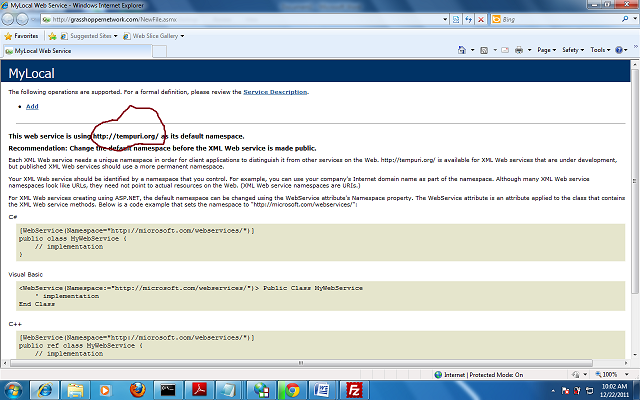
I have marked it to show how to get the namespace name. It will also show the list of methods, which you cannot test. So how to know the arguments and return type? Click on the method and see the figure below:
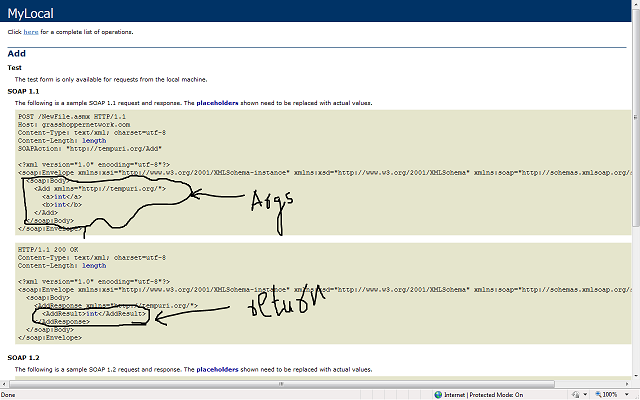
Now you know what function you are calling, its arguments, return type and namespace (and of course URL).
For calling this method you need
ksoap library, which you can download from here.Copy the downloaded zip file in any appropriate location. This is an external jar file which you need to include in your Android project.
Start an Android project and select Android API. Right click on the project node in the workspace, properties->java build path->libraries->Add external jar.
Browse and select your ksoap jar file.
All we have to do now is to write a method which can call the web service and return the result. Remember that Android gives you an exception if you try any socket operation from main activity thread. Therefore it is better to write a separate class and isolate soap related functions.
Let us now understand the logic of this class.
package my.MySOAPCallActivity.namespace;
import org.ksoap2.SoapEnvelope;
import org.ksoap2.serialization.PropertyInfo;
import org.ksoap2.serialization.SoapObject;
import org.ksoap2.serialization.SoapSerializationEnvelope;
import org.ksoap2.transport.HttpTransportSE;
public class CallSoap
{
public final String SOAP_ACTION = "http://tempuri.org/Add";
public final String OPERATION_NAME = "Add";
public final String WSDL_TARGET_NAMESPACE = "http://tempuri.org/";
public final String SOAP_ADDRESS = "http://grasshoppernetwork.com/NewFile.asmx";
public CallSoap()
{
}
public String Call(int a,int b)
{
SoapObject request = new SoapObject(WSDL_TARGET_NAMESPACE,OPERATION_NAME);
PropertyInfo pi=new PropertyInfo();
pi.setName("a");
pi.setValue(a);
pi.setType(Integer.class);
request.addProperty(pi);
pi=new PropertyInfo();
pi.setName("b");
pi.setValue(b);
pi.setType(Integer.class);
request.addProperty(pi);
SoapSerializationEnvelope envelope = new SoapSerializationEnvelope(
SoapEnvelope.VER11);
envelope.dotNet = true;
envelope.setOutputSoapObject(request);
HttpTransportSE httpTransport = new HttpTransportSE(SOAP_ADDRESS);
Object response=null;
try
{
httpTransport.call(SOAP_ACTION, envelope);
response = envelope.getResponse();
}
catch (Exception exception)
{
response=exception.toString();
}
return response.toString();
}
}
- First
SOAP_ACTION = namespaceas seen in figure 1+function name; OPERATION_NAME = nameof the web method;WSDL_TARGET_NAMESPACE = namespaceof the webservice;SOAP_ADDRESS = absoluteURL of the webservice;
SoapObject request = new SoapObject(WSDL_TARGET_NAMESPACE,OPERATION_NAME);
Now the operation or the method that you intend to call has some arguments which you need to attach to the request object. This is done through PropertyInfo Instance pi. The important thing to notice here is that the name that you use in setName() method must be the exact name of the property that you have seen in the figure above and in setType(), the data type of the variable must be specified. UsingaddProperty(), add all the arguments.Using
setValue() method, set the value to the property.PropertyInfo pi=new PropertyInfo();
pi.setName("a");
pi.setValue(a);
pi.setType(Integer.class);
request.addProperty(pi);
Create a serialized envelope which will be used to carry the parameters for SOAP body and call the method through HttpTransportSE method.Now you are very much ready with techniques for calling web method and getting the result. For simplicity, we have made a simple Android GUI with two
EditText and one Button.See the main.xml code as below:
<?xml version="1.0" encoding="utf-8"?>
<LinearLayout xmlns:android="http://schemas.android.com/apk/res/android"
android:orientation="vertical"
android:layout_width="fill_parent"
android:layout_height="fill_parent"
>
<TextView
android:layout_width="fill_parent"
android:layout_height="wrap_content"
android:text="@string/hello"
/>
<EditText
android:id="@+id/editText1"
android:layout_width="230dp"
android:layout_height="wrap_content" >
<requestFocus />
</EditText>
<EditText
android:id="@+id/editText2"
android:layout_width="232dp"
android:layout_height="wrap_content" />
<Button
android:id="@+id/button1"
android:layout_width="229dp"
android:layout_height="wrap_content"
android:text="@string/btnStr" />
</LinearLayout>
We want to call the method from button click event from activity class.See the code below:
package my.MySOAPCallActivity.namespace;
import android.app.Activity;
import android.app.AlertDialog;
import android.os.Bundle;
import android.view.View;
import android.view.View.OnClickListener;
import android.widget.Button;
import android.widget.EditText;
public class SimpleAsmxSOAPCallActivity extends Activity {
/** Called when the activity is first created. */
@Override
public void onCreate(Bundle savedInstanceState) {
super.onCreate(savedInstanceState);
setContentView(R.layout.main);
Button b1=(Button)findViewById(R.id.button1);
final AlertDialog ad=new AlertDialog.Builder(this).create();
b1.setOnClickListener(new OnClickListener() {
@Override
public void onClick(View arg0) {
// TODO Auto-generated method stub
CallSoap cs=new CallSoap();
try
{
EditText ed1=(EditText)findViewById(R.id.editText1);
EditText ed2=(EditText)findViewById(R.id.editText2);
int a=Integer.parseInt(ed1.getText().toString());
int b=Integer.parseInt(ed2.getText().toString());
ad.setTitle("OUTPUT OF ADD of "+a+" and "+b);
String resp=cs.Call(a, b);
ad.setMessage(resp);
}catch(Exception ex)
{
ad.setTitle("Error!");
ad.setMessage(ex.toString());
}
ad.show(); }
});
}
}
All you do now is get the values for a and b from EditTexts and pass the values to call method. Call method returns the result of the web method.String resp=cs.Call(a, b);
ad.setMessage(resp);
Once you get this up and running, you are very much likely to get an error likeandroid.os.NetworkOnMainThreadException.That is because Android does not permit you to run socket related operations from main thread as we had already discussed. So you need to run a thread or create a thread from where you can perform these operations. You can easily model the
CallSoap class as one implementing runnable and get the stuff. But I wanted to have the calling part as a separate entity. So I just made a separate thread class for calling theCallSoap method. It gives a nice layered implementation so that the thread that is calling the function where SOAP related activities are performed is completely different.But now the problem is your activity thread and the network thread are in multi-thread operation and chances are your main thread ends before getting the result from the SOAP operation. So I used a primitive way of waiting for the result to arrive and then using it.
The caller class.
public class Caller extends Thread
{
public CallSoap cs;
public int a,b;
public void run(){
try{
cs=new CallSoap();
String resp=cs.Call(a, b);
MySOAPCallActivity.rslt=resp;
}catch(Exception ex)
{MySOAPCallActivity.rslt=ex.toString();}
}
}
Modified OnClick method of the button in activity thread which calls SOAP through this simple caller class.package my.MySOAPCallActivity.namespace;
import android.app.Activity;
import android.os.Bundle;
import android.app.AlertDialog;
import android.view.View;
import android.view.View.OnClickListener;
import android.widget.Button;
import android.widget.EditText;
public class MySOAPCallActivity extends Activity {
public static String rslt=""; /** Called when the activity is first created. */
@Override
public void onCreate(Bundle savedInstanceState) {
super.onCreate(savedInstanceState);
setContentView(R.layout.main);
Button b1=(Button)findViewById(R.id.button1);
final AlertDialog ad=new AlertDialog.Builder(this).create();
b1.setOnClickListener(new OnClickListener() {
@Override public void onClick(View arg0) {
// TODO Auto-generated method stub
try
{
EditText ed1=(EditText)findViewById(R.id.editText1);
EditText ed2=(EditText)findViewById(R.id.editText2);
int a=Integer.parseInt(ed1.getText().toString());
int b=Integer.parseInt(ed2.getText().toString());
rslt="START";
Caller c=new Caller(); c.a=a;
c.b=b; c.ad=ad;
c.join(); c.start();
while(rslt=="START") {
try {
Thread.sleep(10);
}catch(Exception ex) {
}
}
ad.setTitle("RESULT OF ADD of "+a+" and "+b);
ad.setMessage(rslt);
}catch(Exception ex) {
ad.setTitle("Error!"); ad.setMessage(ex.toString());
}
ad.show();
} });
}
}
Finally you get the results as shown below: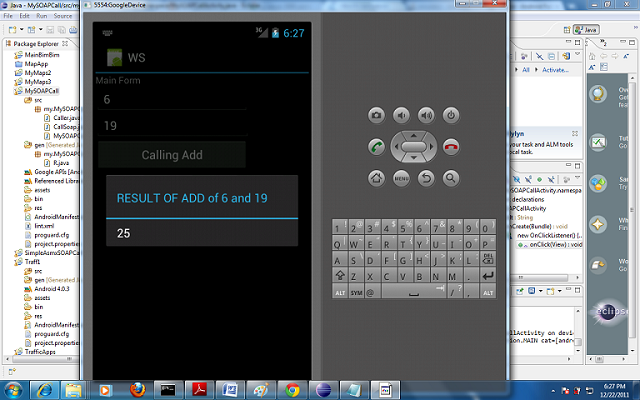
Points of Interest
Though returning aComplex class like Employee or Person or anything like that is not as simple as the technique explained here. They need to have another serializable class. But if you love simplicity, you can return the values of the properties of the class embedded in a single string like "Name#Age#Phone".Where ‘
#’ is a delimiter. Remember that DataReader is not serializable. So your web method must convertDataReader to string format and after receiving the result, you can separate the fields with simplestring splitting method.You can download the complete code from:
Calling WebService from Android source code
Update: How to Run the Service locally
As against my understanding that it can not be done, our friend Motaz has suggested a nice tips and workaround. Including it in main article so that anyone reads finds the answer quickly.
you just need to set the ip address of the service to 10.0.2.2 and the URL of the service would be :
http://10.0.2.2/service/WSGetCustomerCountryWise.asmx[^]
where
service is your web service alias name in the IIS server
WSGetCustomerCountryWise is the name of the web service
License
This article, along with any associated source code and files, is licensed under The Code Project Open License (CPOL)
没有评论:
发表评论